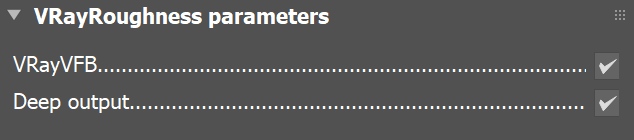VRayRoughness
This page contains information about the Roughness Render Element.
Overview
The Roughness Render Element bakes the Reflection Roughness values in a scene, creating a grayscale image. To enable Reflection Roughness on a V-Ray Material, its BRDF needs to be set to Use roughness, then the Reflection Glossiness option turns into Reflection Roughness. Values between 0 and 1 can be entered, the closer to 1 - the whiter the render and the closer to 0 - the darker the render.
Keep in mind that in order to have Reflection Roughness working, you need to have a Reflection value higher than 0. Otherwise, Reflection Roughness renders incorrectly.
How to Add and enable VRayRoughness
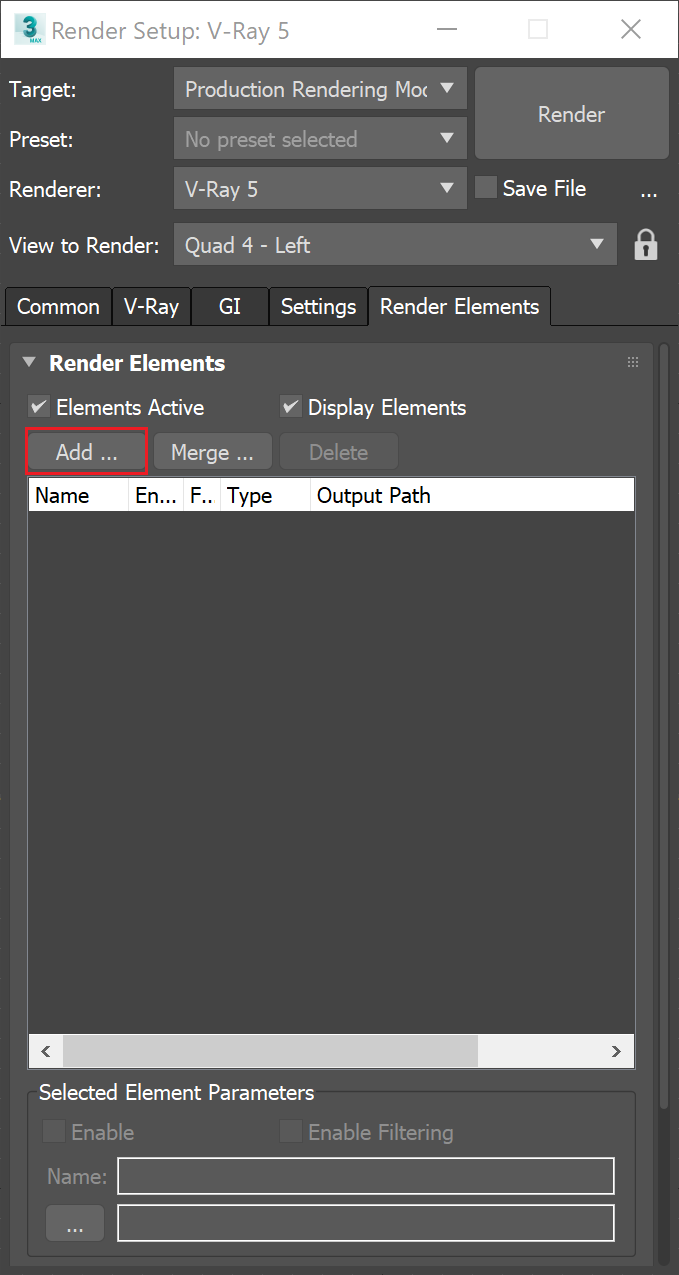
UI Path: ||Render Setup window|| > Render Elements tab > Add button > VRayRoughness
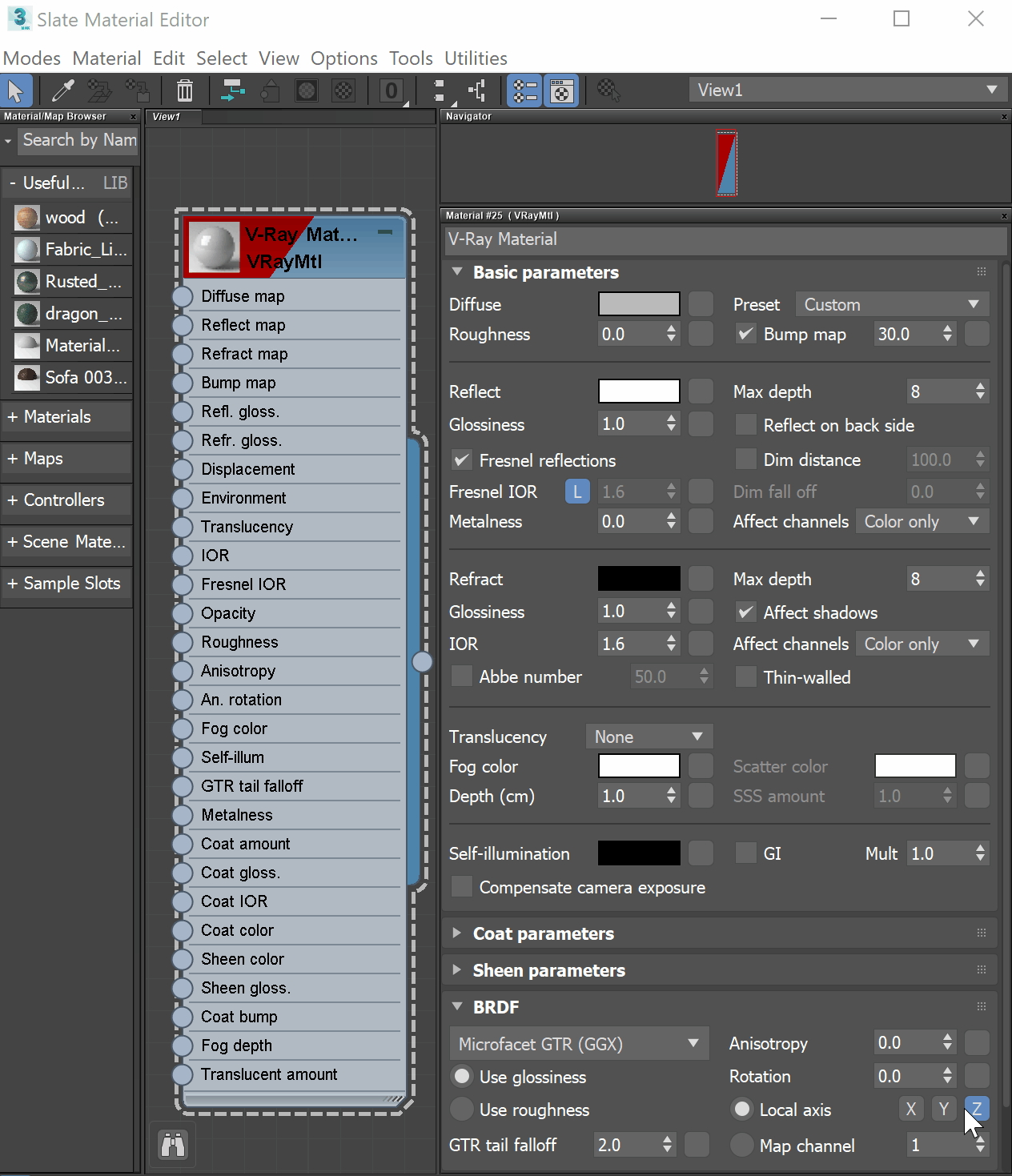
To turn on Reflection Roughness in a V-Ray Material, go to the BRDF rollout and enable Use Roughness.

Parameters
This render element is enabled through the Render Elements tab of the Render Setup window in 3ds Max and displays its parameters in a rollout at the bottom of the window:
VRayVFB – When enabled, the render element appears in the V-Ray Virtual Frame Buffer.
Deep output – Specifies whether to include this render element in deep images.