Rendering Specific Objects with Render Mask
This page provides a tutorial on using V-Ray's Render Mask feature.
Overview
The Render Mask makes it easy to choose just a part of the image you'd like to re-render. It's more accurate and offers more control than Render Region. It can be found in the Image Sampler (Antialiasing) rollout.
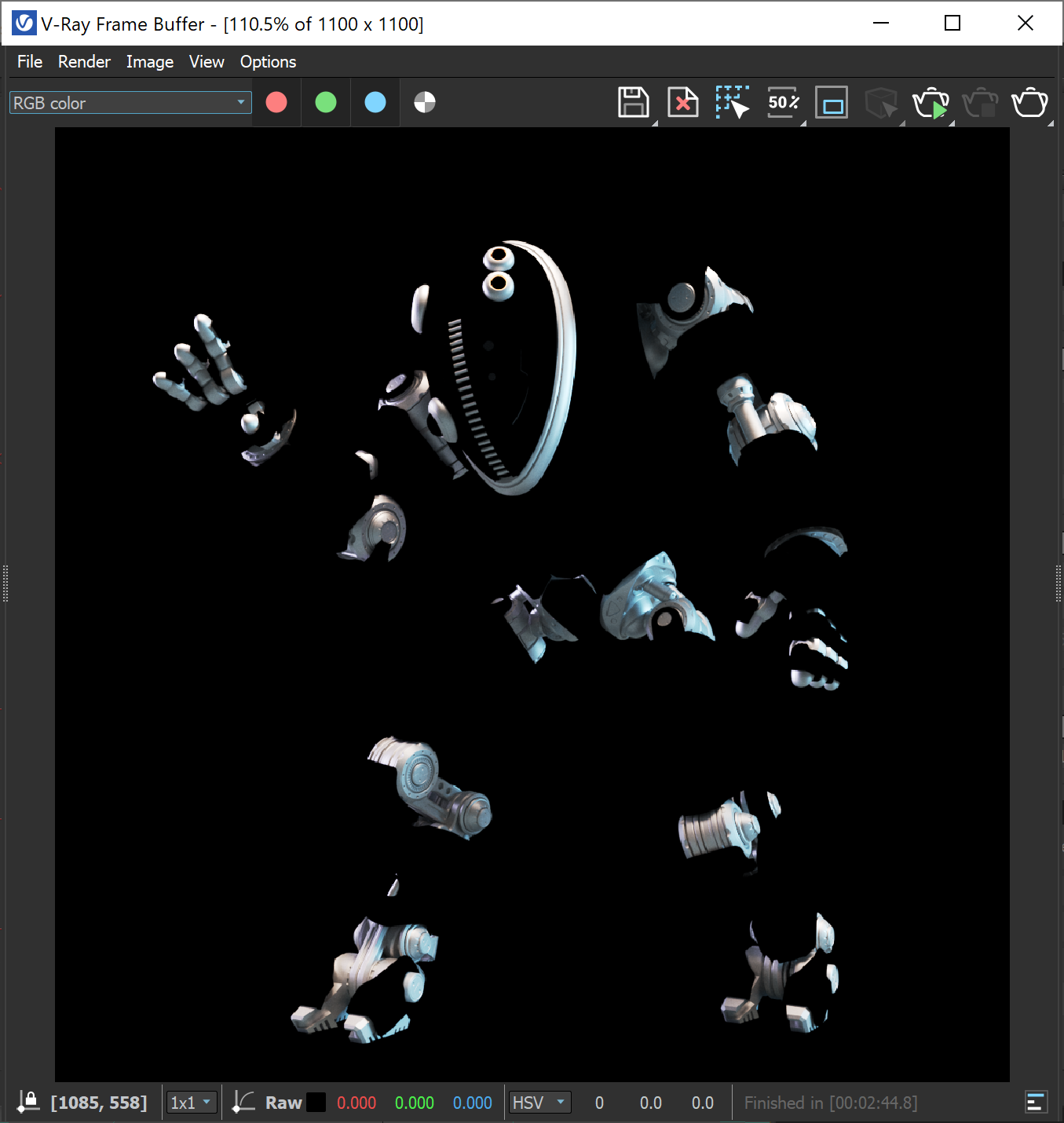
Workflow
Here's our base render:
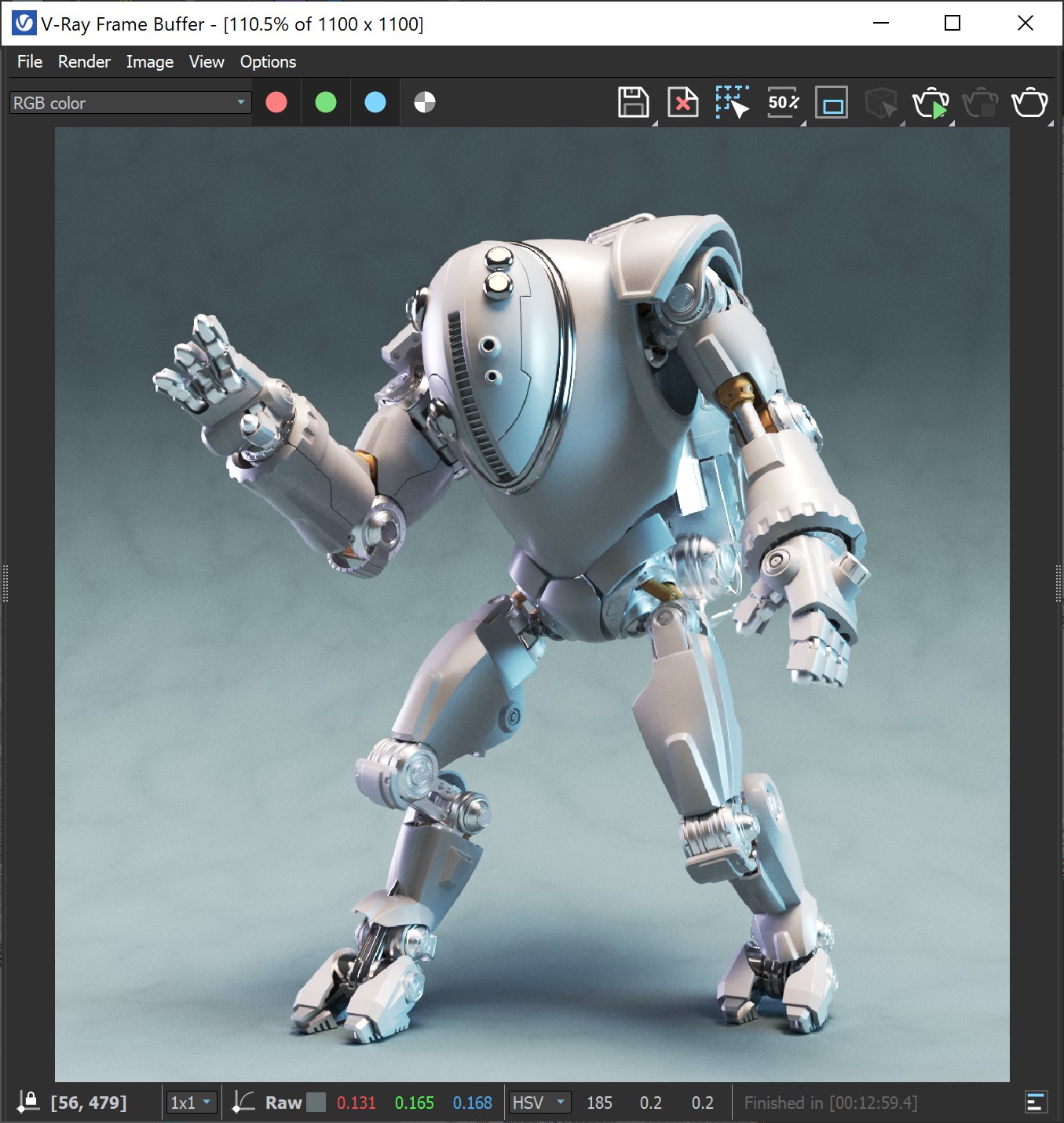
In the next steps, we render just a few different objects and not the whole scene again.
Let's dull the chrome material and match the eyes and neck frames to the robot's joints.
Next, select the objects to re-render: all the chrome parts, the eyes and neck frames.
Then we go to the V-Ray tab > Image sampler (Antialiasing) rollout and choose the dropdown for Render mask.
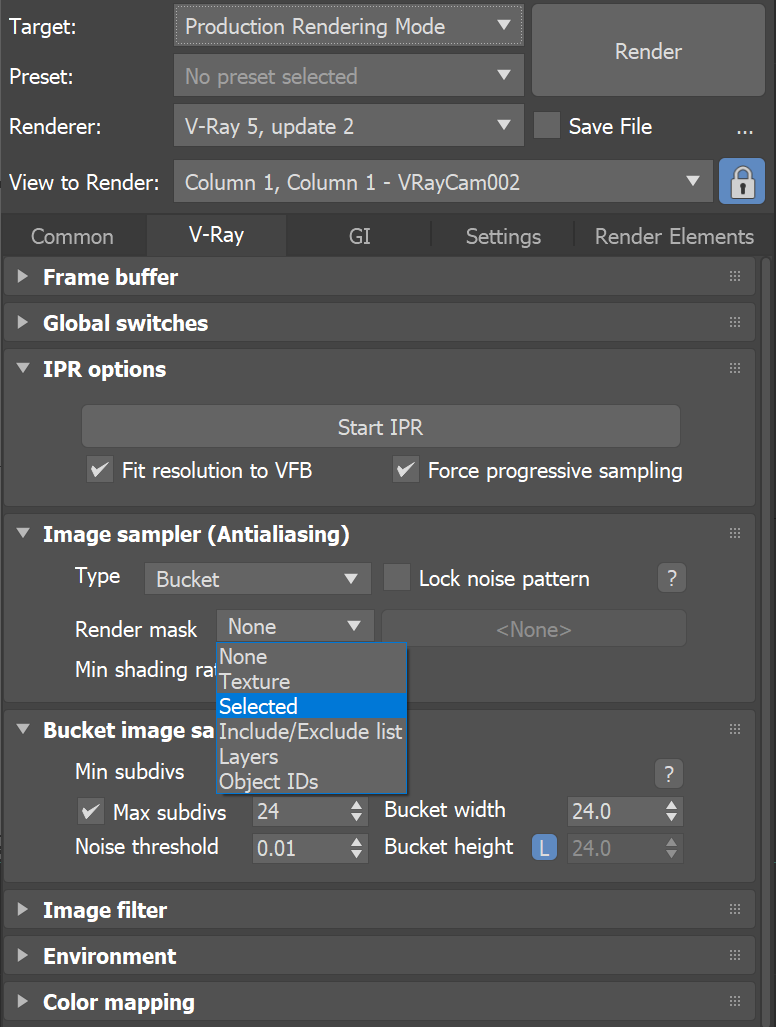
From the dropdown we have several choices:
Texture – Uses a black and white image to control the rendered areas.
Selected – Renders only the currently selected objects.
Include/Exclude list – Renders only the objects added to the list.
Layers – Renders only the objects from the selected layers.
In our case, we choose Selected.
Render the scene, and you'll notice only the selected objects are re-rendered. The rest of the image remains unchanged.
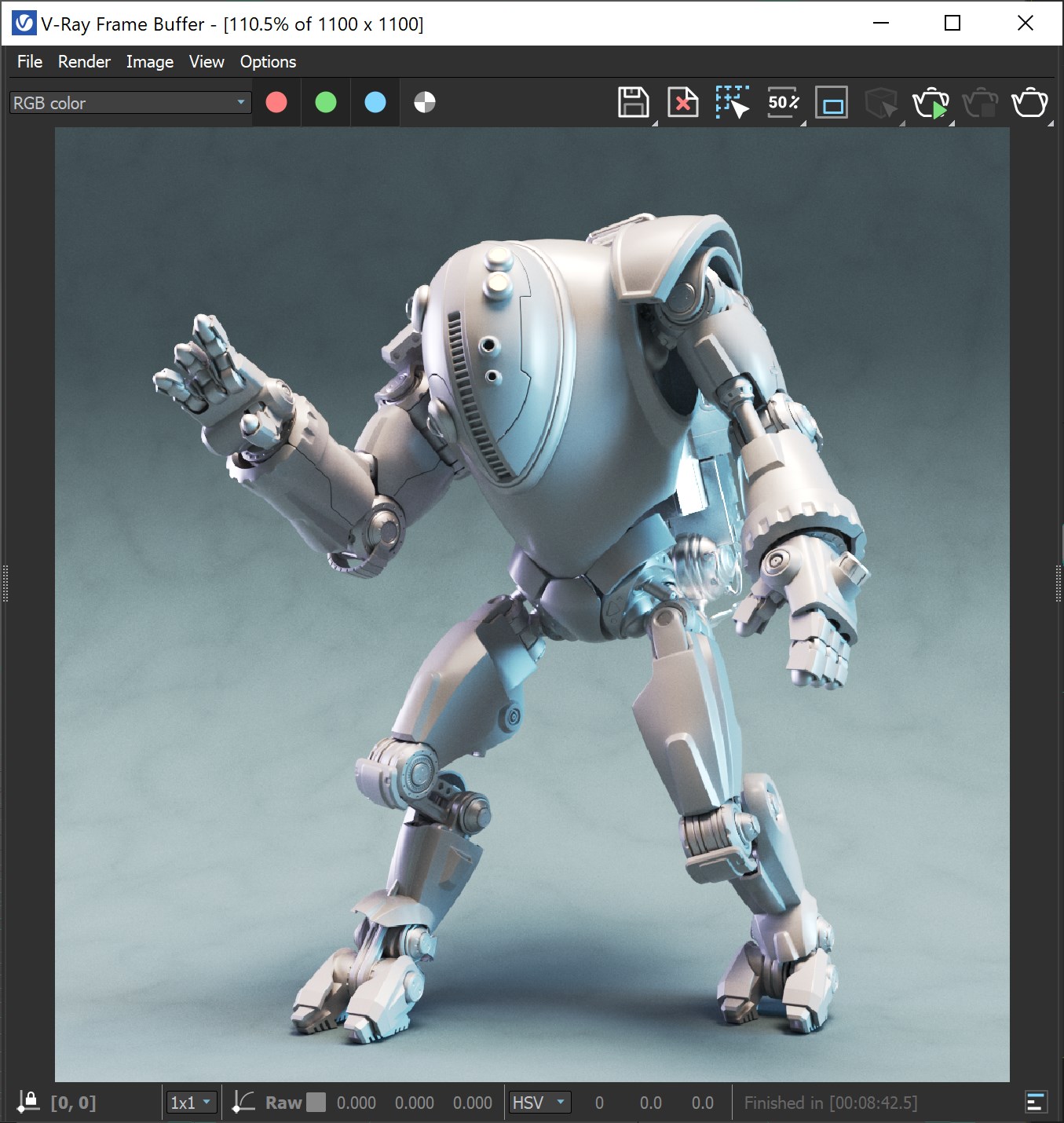
To make it a bit more noticeable, clear the VFB by selecting Clear Image from the VFB toolbar.

In the VFB Confirm dialog that appears, choose Yes to confirm.
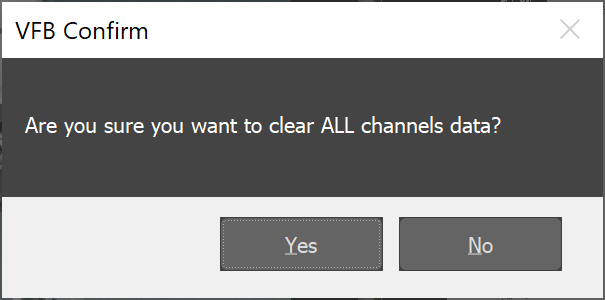
Now that we've cleared the VFB, we render again.
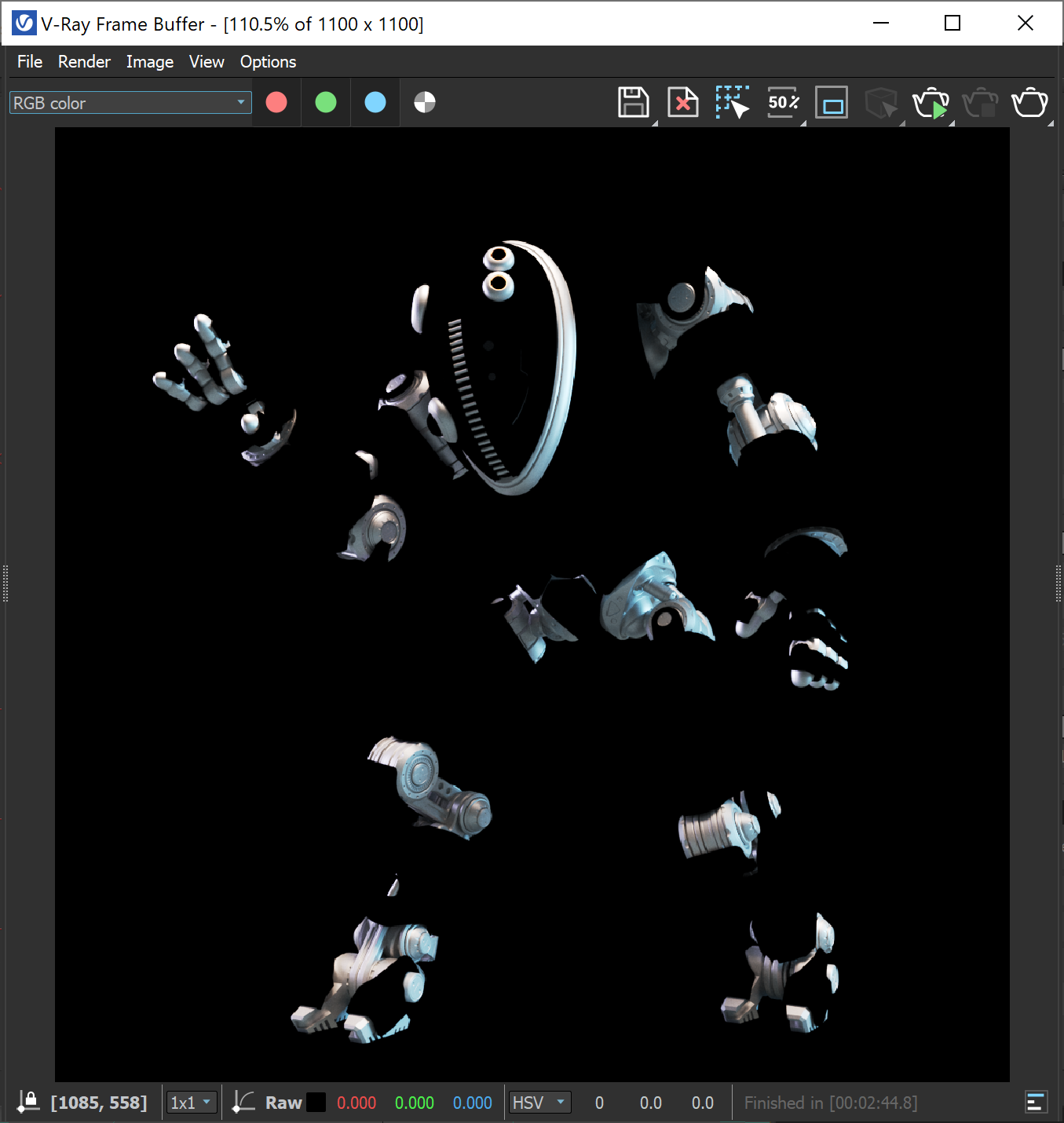
This time it's easier to see that only the selected objects were re-rendered.
If we look at the Alpha Channel, it is updated as well.
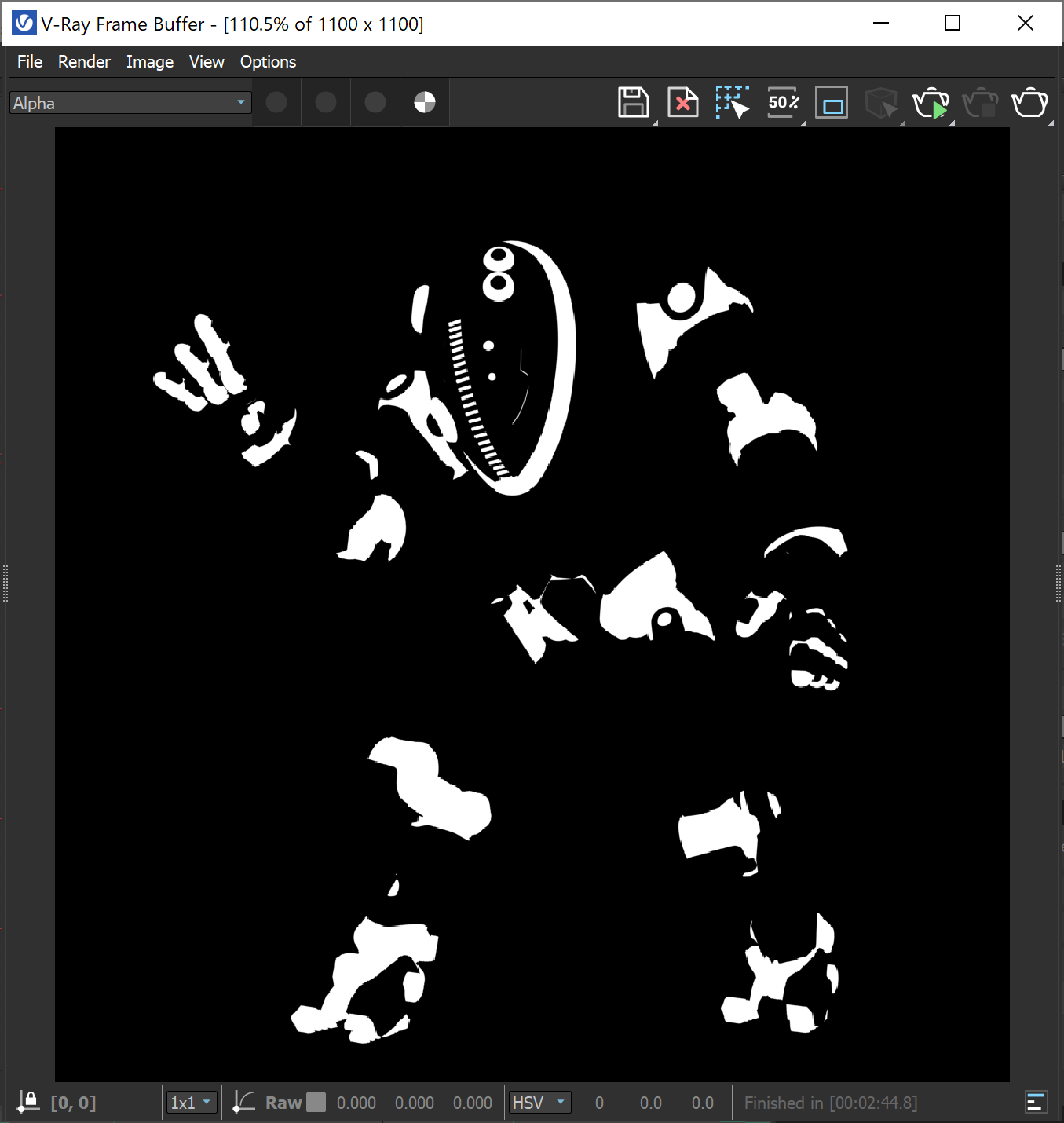
Notes
-
When rendering animation with Render Mask, the previous render can be cleared by going to the Render Setup window > Settings > System rollout and setting the Previous parameter to Clear.
-
When using VRayPhysicalCamera and Auto Exposure enabled, note the following: after the initial render is done, use the Transfer to camera button from the Render Setup. Then disable the Auto Exposure. This way, the exposure is constant regardless of the region or object selection.