Lens Effects Filter Generator
This page provides information on the standalone Lens Effects Filter Generator that is included with V-Ray for 3ds Max.
Overview
The Filter generator is a simple tool for composing filters (HDR images in *.hdr format). It is specially designed to produce filters for the Lens Effects render effect.
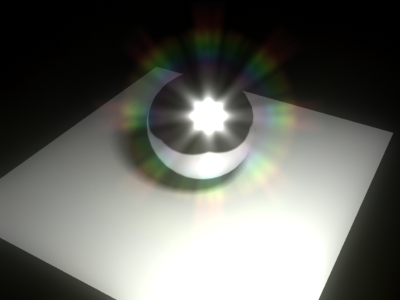
Installation
The Lens Effects Filter Generator tool is installed along with V-Ray for 3ds Max and can be found through Start Menu > Programs > V-Ray for 3ds Max > Tools > Filter generator tool.
Start the filter_generator executable from C:\Program Files\Chaos Group\V-Ray\3ds Max 20##\bin
File Options
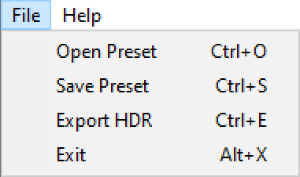
The file menu shows options for saving and loading presets and exporting the final filter kernel.
Radial Symmetric Pattern Parameters
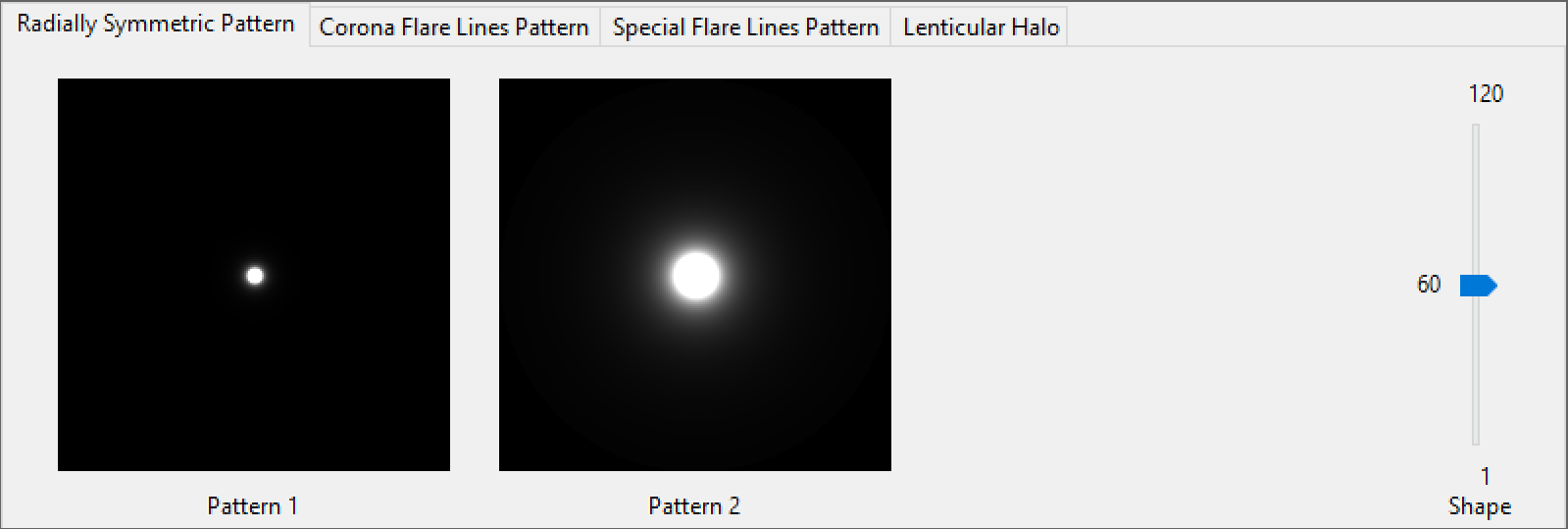
The Radial Symmetric Pattern parameters control the scale of the overall Lens Filter.
Shape – Adjusts the size of the pattern.
Corona Flare Lines Pattern Parameters
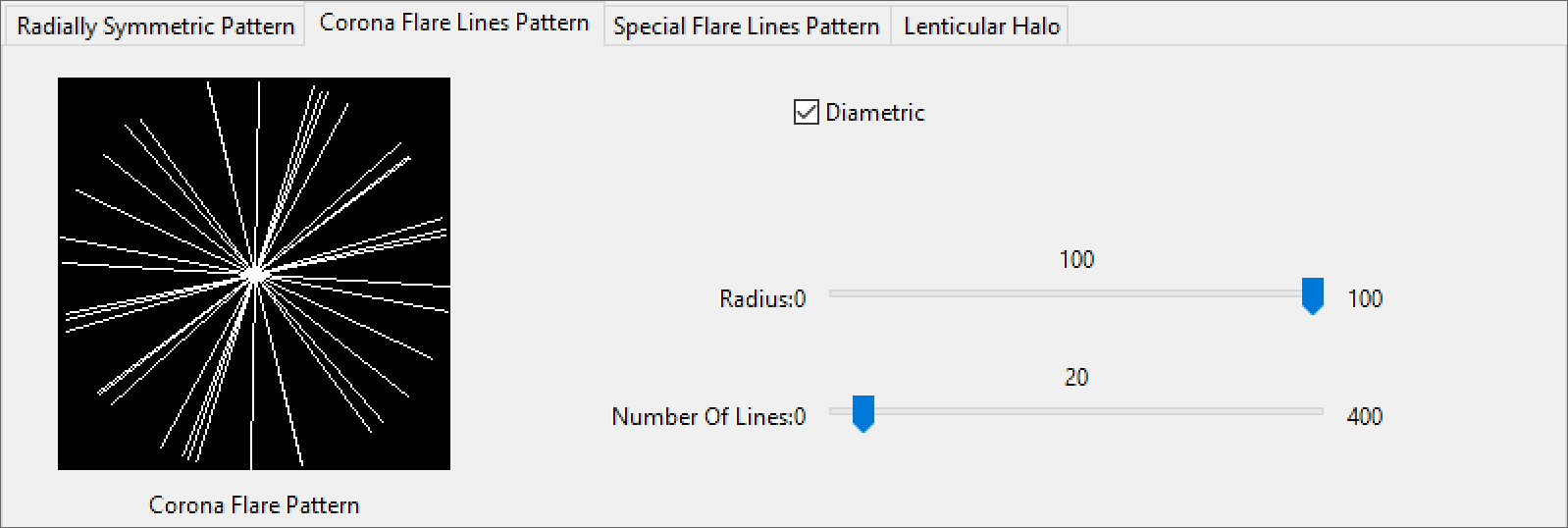
The Corona Flare Pattern parameters control the amount of rays emanating from the source of light.
Diametric – When enabled, mirrors the pattern across the center.
Radius – Controls the size of the pattern radius.
Number Of Lines – Controls the number of lines in the pattern.
Click here to expand the Corona Flare Lines Pattern Example
This example demonstrates how different values of the Number of Lines parameter affect the lens effect. Increasing the Number of Lines value produces more rays emanating from the light source, while decreasing it lowers the amount of rays.
The last image also has the Diametric parameter enabled, which mirrors the rays pattern across the center (thus, producing symmetrical flares).

Number Of Lines = 100, Diametric is off

Number Of Lines = 20, Diametric is off

Number Of Lines = 5, Diametric is off

Number Of Lines = 5, Diametric is on
Special Flare Lines Pattern Parameters
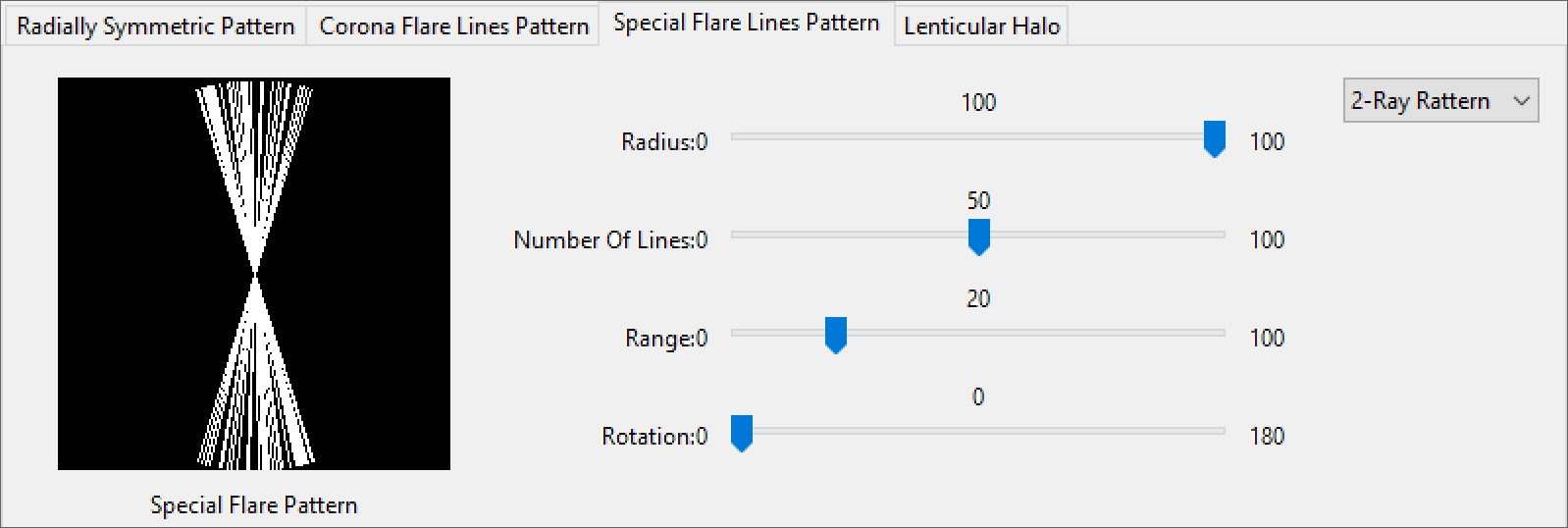
The Special Flare Pattern parameters control the pattern of the Special Flares Lines.
Ray Pattern Dropdown – Determines the number of Ray groups.
Radius – Scale of the Special Flares Lines Lens kernel in Percent.
Number of Lines – Determines the amount of lines used in each ray pattern.
Range – Controls the spread of the Ray Pattern.
Rotation – Rotates the entire Special Flare Lines Pattern in degrees.
Click here to expand the Special Flare Lines Pattern Example
This example shows the effect of Range and Ray Pattern parameters on the lens appearance. The Number of Lines is set to 10 for all images.

Number of Lines = 10, Range = 10, Ray Pattern = 2

Number of Lines = 10, Range = 10, Ray Pattern = 4

Number of Lines = 10, Range = 10, Ray Pattern = 6

Number of Lines = 10, Range = 10, Ray Pattern = 8

Number of Lines = 10, Range = 40, Ray Pattern = 2

Number of Lines = 10, Range = 40, Ray Pattern = 4

Number of Lines = 10, Range = 40, Ray Pattern = 6

Number of Lines = 10, Range = 40, Ray Pattern = 8

Number of Lines = 10, Range = 80, Ray Pattern = 2

Number of Lines = 10, Range = 80, Ray Pattern = 4

Number of Lines = 10, Range = 80, Ray Pattern = 6

Number of Lines = 10, Range = 80, Ray Pattern = 8
Lenticular Halo Parameters
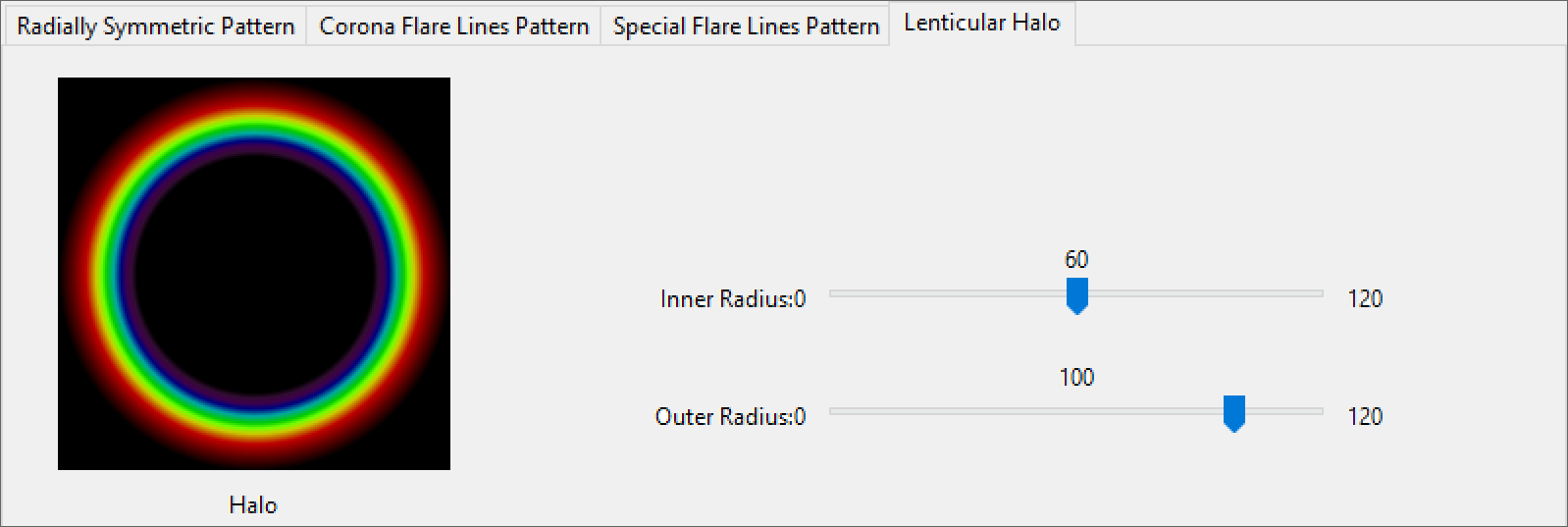
The Lenticular Halo parameters control the bounds of the halo.
Inner Radius – Sets the inner bounds of the Lenticular Halo
Outer Radius – Sets the outer bounds of the Lenticular Halo.
Click here to expand the Lenticular Halo Example
This example shows how changing the inner and outer bounds values affects the Lenticular Halo.

Inner Radius = 20, Outer Radius = 40

Inner Radius = 20, Outer Radius = 60

Inner Radius = 20, Outer Radius = 80

Inner Radius = 20, Outer Radius = 120

Inner Radius = 40, Outer Radius = 120

Inner Radius = 80, Outer Radius = 120
Mix Parameters
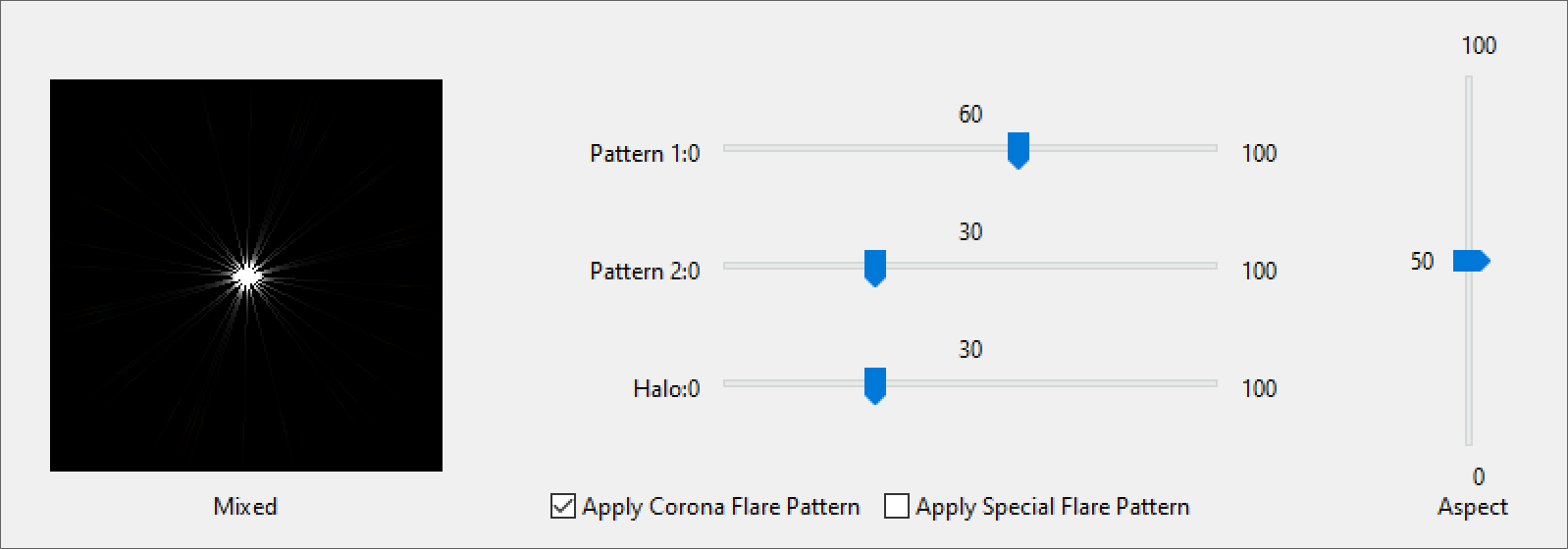
The Mix parameters control how the Lens Parameters mix together into the final Filter kernel.
Pattern 1 – Sets the percentage Radial Symmetric Pattern 1 is mixed with the final Filter kernel.
Pattern 2 – Sets the percentage Radial Symmetric Pattern 2 is mixed with the final Filter kernel
Halo – Sets the percentage the Lenticular Halo has on the final Filter kernel.
Aspect – Determines the Aspect Ratio of the final Filter kernel.
Apply Corona Flare Pattern – Enables filtering of the kernel with the Corona Flare Pattern.
Apply Special Flare Pattern – Enables filtering of the kernel with the Special Flare Pattern.
Click here to expand the Special Flare Lines Pattern Example
The following examples shows how lens parameters can be mixed together to achieve a final filter kernel.

Apply Corona Flare Pattern is on, Halo = 0, Diametric is on, Number of Lines = 5

Apply Special Flare Pattern is on, Halo = 0, Number of Lines = 10, Range = 40, Ray Pattern = 6

Apply Corona Flare Pattern is on, Apply Special Flare Pattern is on, Halo = 0, Number of Lines = 10, Range = 40, Ray Pattern = 6

Apply Corona Flare Pattern is on, Apply Special Flare Pattern is on, Halo = 35, Number of Lines = 10, Range = 40, Ray Pattern = 6

Apply Corona Flare Pattern is on, Apply Special Flare Pattern is on, Halo = 70 Number of Lines = 10, Range = 40, Ray Pattern = 6