How to Uninstall V-Ray
This page provides information on how to uninstall V-Ray using the included V-Ray uninstaller.
Overview
The V-Ray installer automatically uninstalls any previous versions before installing a newer version. If you need to manually uninstall V-Ray, please make sure that 3ds Max or V-Ray components are not being used. For silent uninstallation, see the Silent Install and Uninstall page.
Uninstalling V-Ray
The Uninstaller originally resides in the following location - C:\Program Files\Chaos Group\V-Ray\3dsmax 20xx\uninstall
To access the V-Ray uninstaller from the Start menu, search for Uninstall V-Ray 3ds Max 20xx.
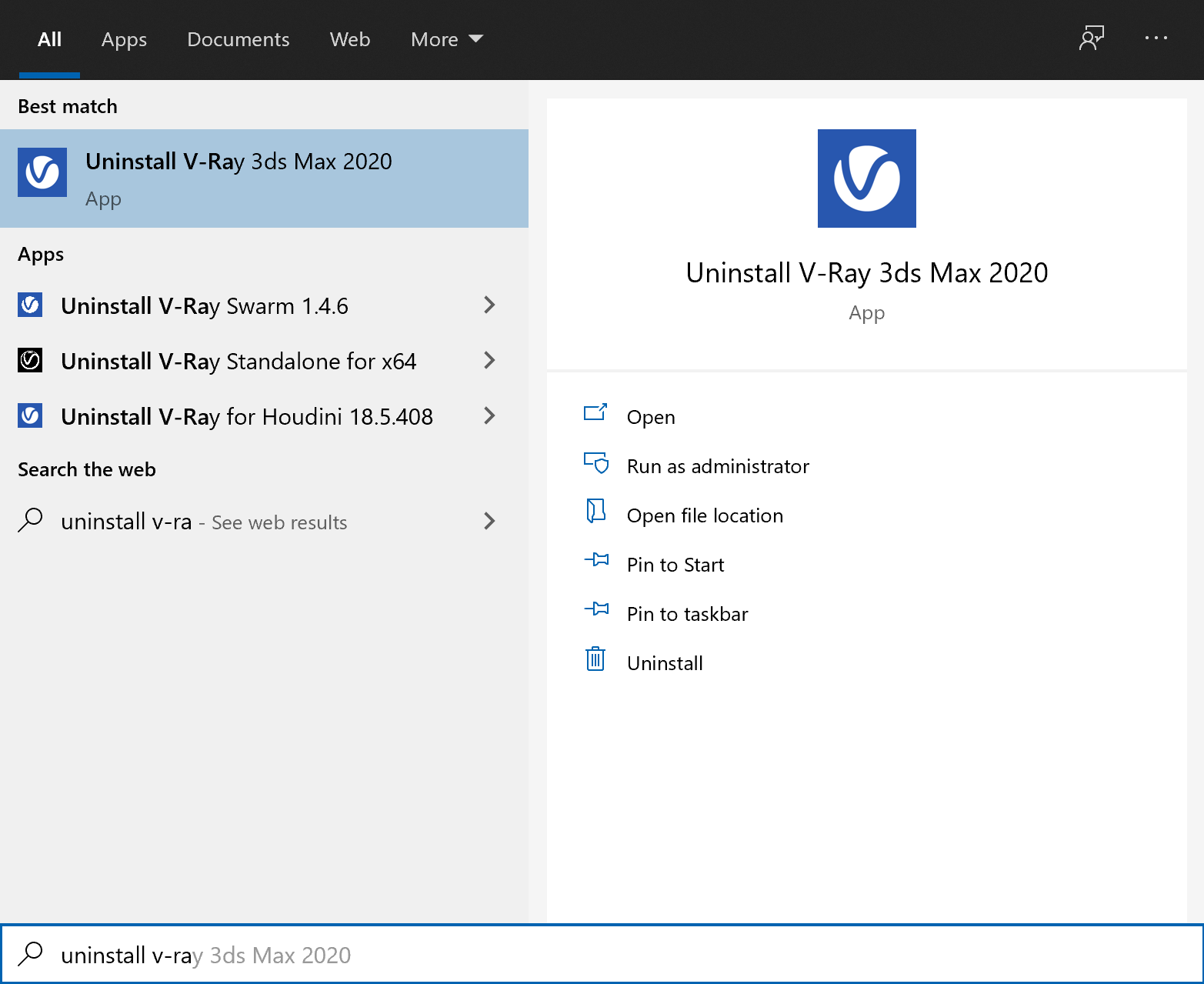
This starts the V-Ray uninstaller. Follow the on-screen instructions to remove V-Ray from your system and restore any files overwritten by the installation.
Leftover Files
After the uninstall is complete, there may be some leftover files that you need to delete. Please check if the following files and folders are present and delete them:
|
Location |
Files and Folders to delete |
|
|
For V-Ray Next 4.* |
For V-Ray 5.0 |
|
|
3ds Max Root Folder |
vray.dll
|
|
|
3ds Max root folder \plugins |
\vrayplugins folder
|
|
|
3ds Max root folder \scripts\Startup |
vrayinstall.ms
|
|
|
|
|
Environment Variables |
|
|
|
VRAY5_FOR_3DSMAX2021_MAIN=C:\Program Files\Chaos Group\V-Ray\3ds Max 20xx/bin
|
|
The following files do not interfere with 3ds Max's operation, but in case they need to be deleted, here is where they reside |
||
|
3ds Max root folder \scripts\V-Ray |
VRayToolbar_16a.bmp
|
|
|
3ds Max root folder \UI_ln\IconsDark |
VRayToolbar_16a.bmp
|
|
|
For V-Ray 5.0: C:\Program Files\Chaos Group\V-Ray\3ds Мax 20xx |
||
|
Start Menu Shortcut Locations: For V-Ray 5.0: C:\ProgramData\Microsoft\Windows\Start Menu\Programs\V-Ray for 3ds Max 20xx |
||
For 3ds Max 2022 users, also check the following location for any leftover files - C:\ProgramData\Autodesk\ApplicationPlugins\
For more information, please check the V-Ray for 3ds Max Autodesk application package page.