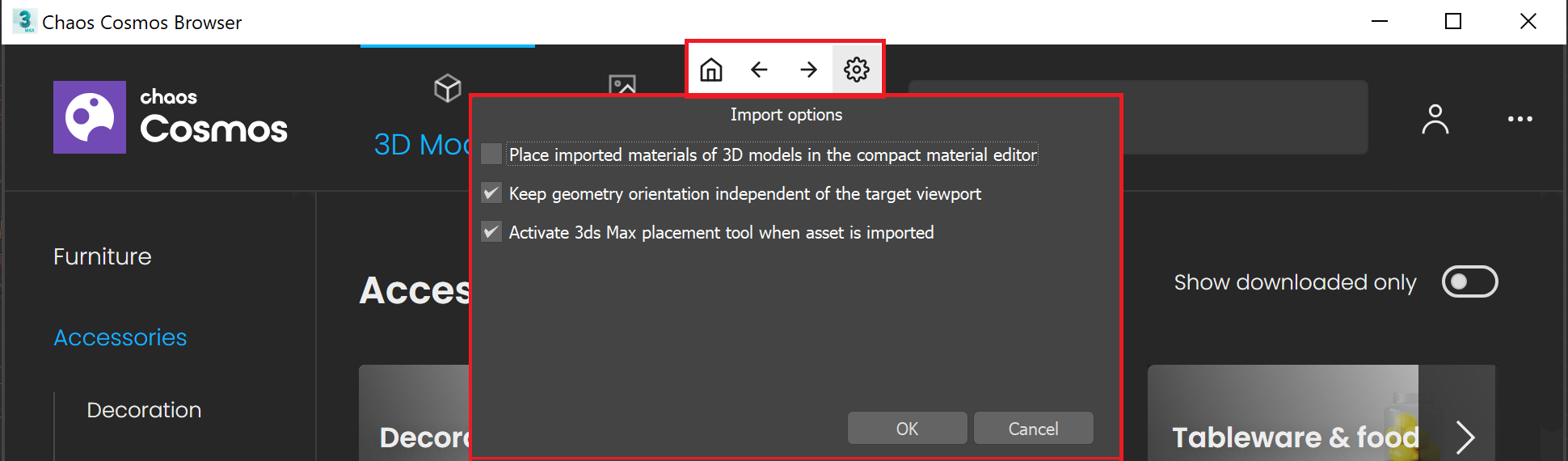Chaos Cosmos Browser
This page gives information about Chaos Cosmos Browser in 3ds Max.
Overview
Chaos Cosmos Content System delivers a 3D content library of high-quality 3D content selected from the rich V-Ray ecosystem. It allows V-Ray users, from their respective V-Ray products, to browse, place, and render 3D assets in their projects. The asset categories span across Furniture, Accessories, People, Vegetation, Vehicles, HDRIs, and more. In addition, the assets work seamlessly in the different Chaos renderers (V-Ray, V-Ray GPU, and Vision) and host apps (3Ds Max, Cinema 4D, Revit, Rhino, Sketchup, Maya and more to come).
UI path: ||V-Ray Toolbar|| > Chaos Cosmos icon

Installation
Chaos Cosmos Browser is part of the installation of V-Ray and does not require any other specific actions. You can access the downloadable content of the Chaos Cosmos Platform from within the host platform after the V-Ray installation is completed.
Usage
To start using the Chaos Cosmos, you have to sign in. Press the Sign in button at the top-right corner and enter your Chaos credentials.

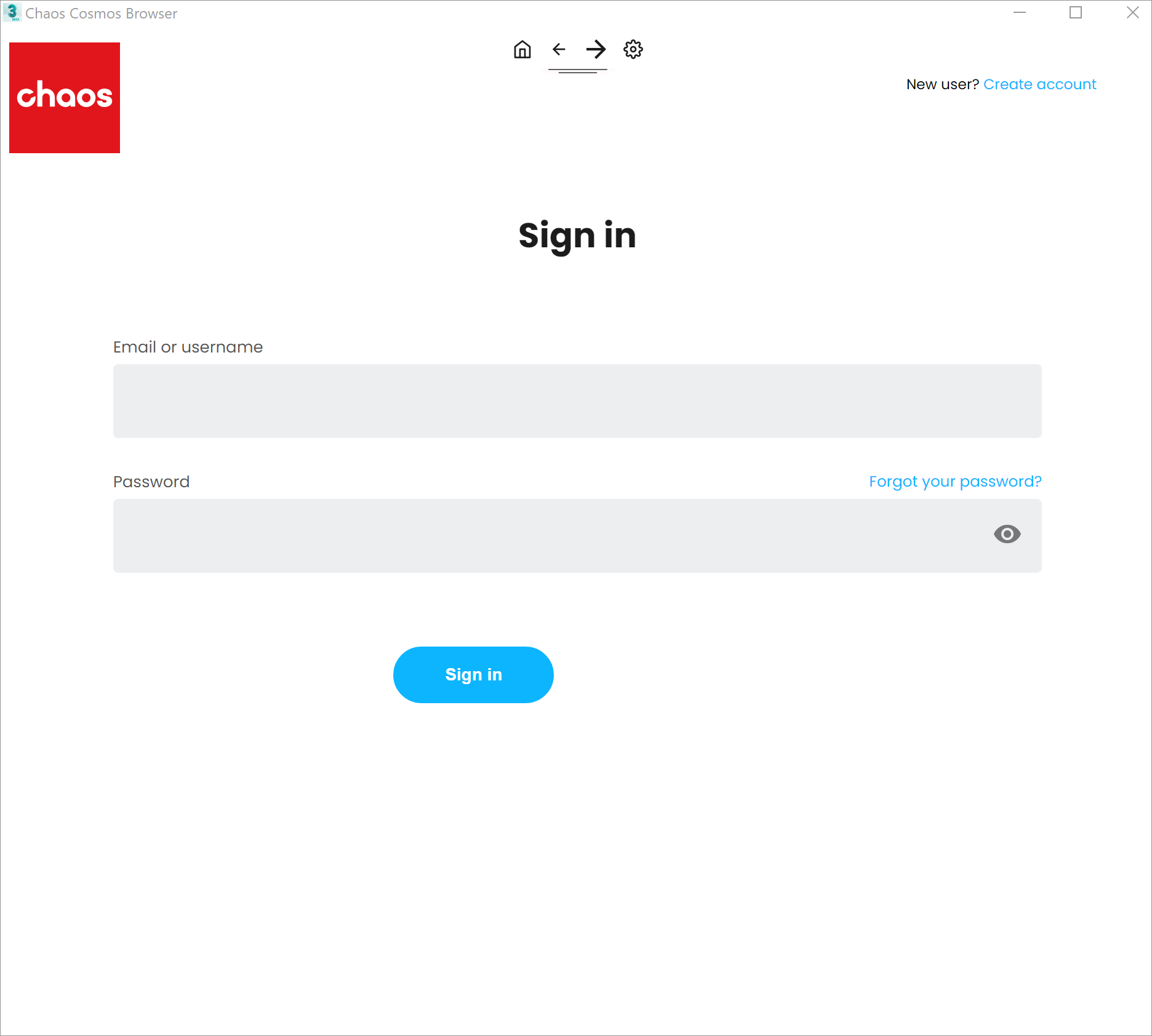
Then you can use the buttons at the top or use the search tab to find assets.
Once you choose an asset, you have to download it. Hover over it and click on the blue icon at the lower-right corner.
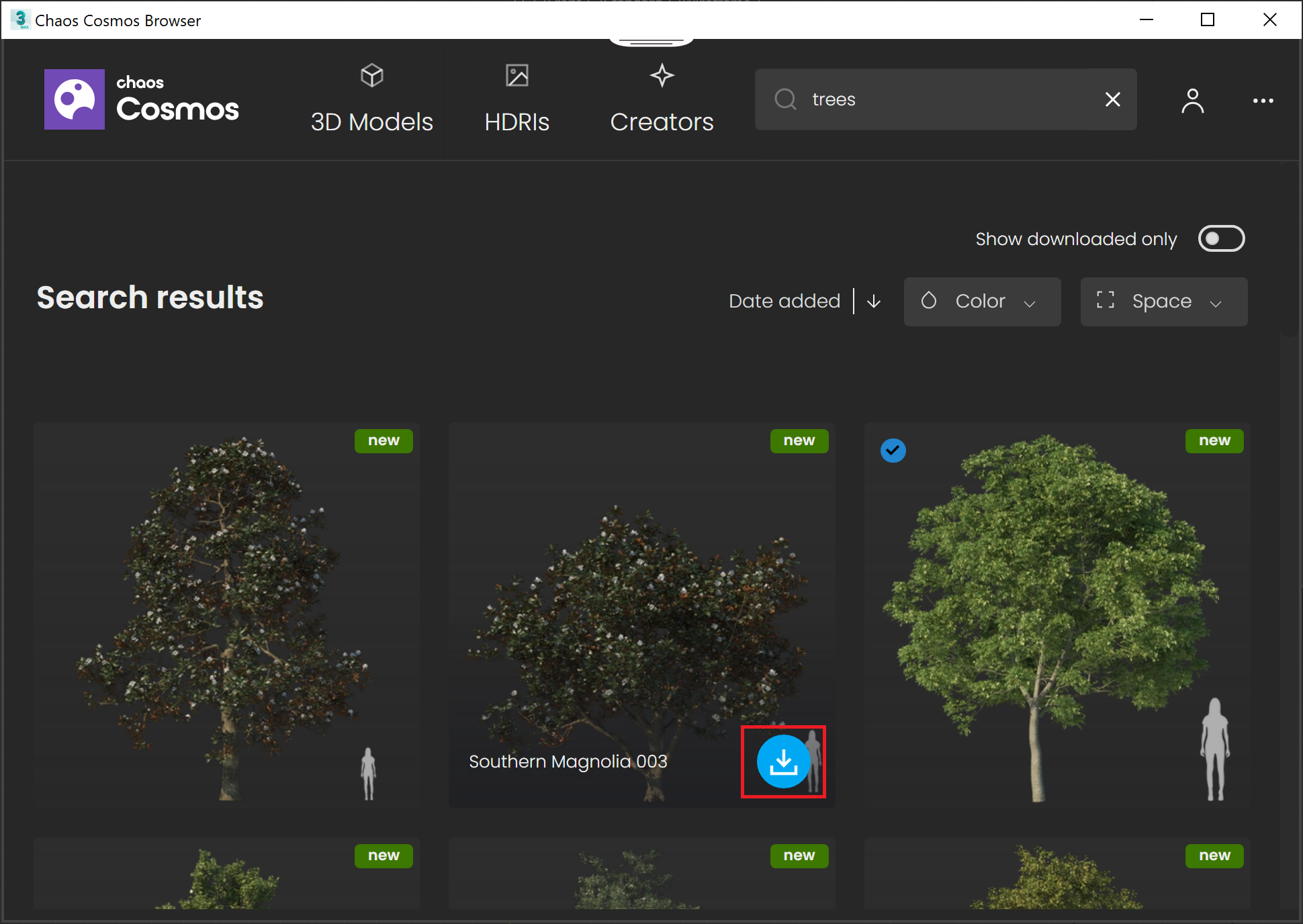
Another way to download an asset is to click on it. This reveals additional information. You can see the creator, the category/space/color of the asset, and other additional information. Note that you can see other connected assets by clicking on any of the additional information parameters.
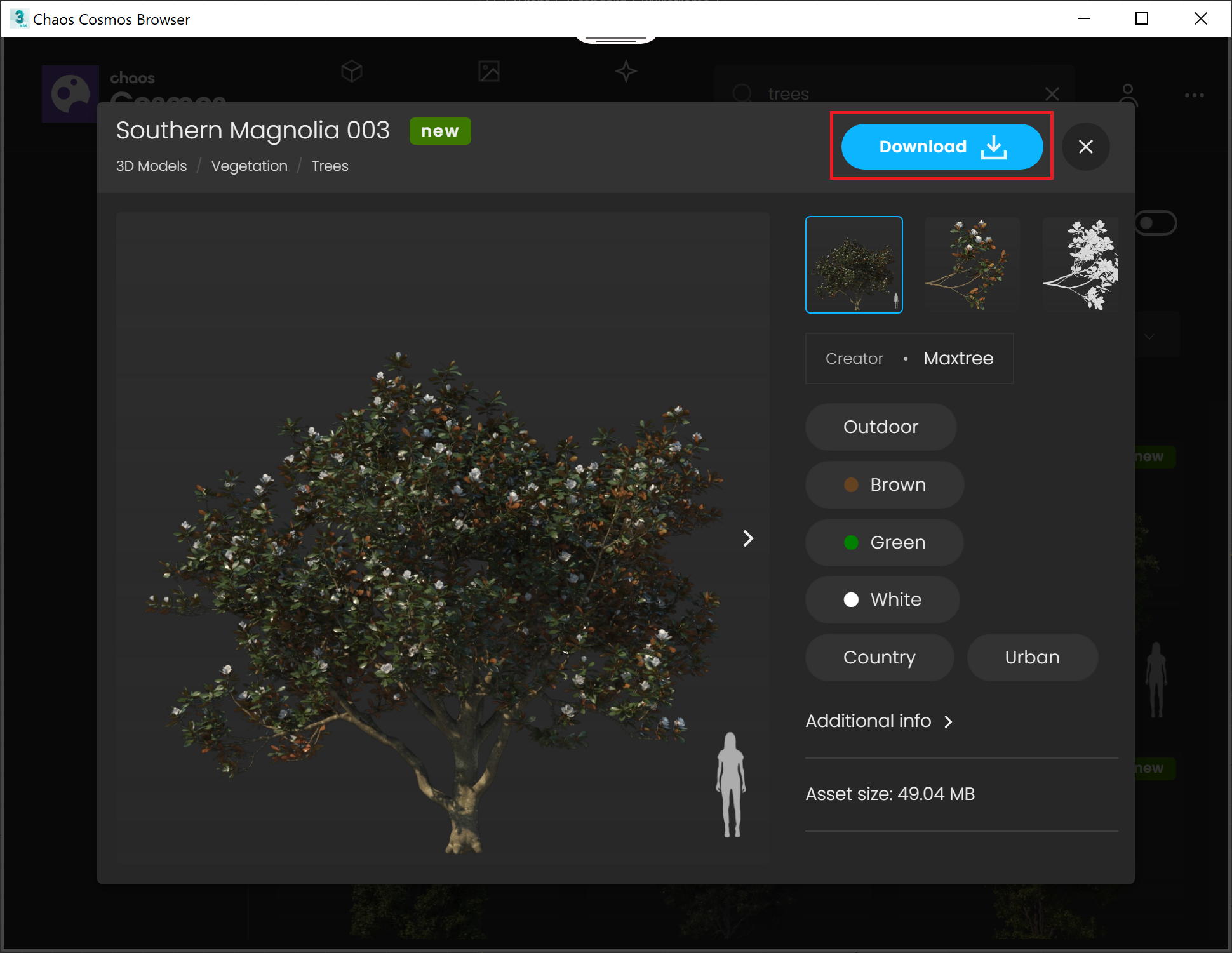
Once the download is complete, a pop-up window will state that the asset is downloaded successfully.
You can either drag & drop the asset into the viewport and place it wherever you want in the scene, or you can use the Import button functionality to bring the asset into the center of the scene.
The Import button places the asset at 0,0,0 of the coordinates system.
Note that assets can be reused across different host platforms. They are saved locally at the following directory: C:\Users\[User]\Documents\Chaos Cosmos\Packages. The download storage can be configured. For more information on how to do it, refer to the Configuring the Asset Download Directory page.
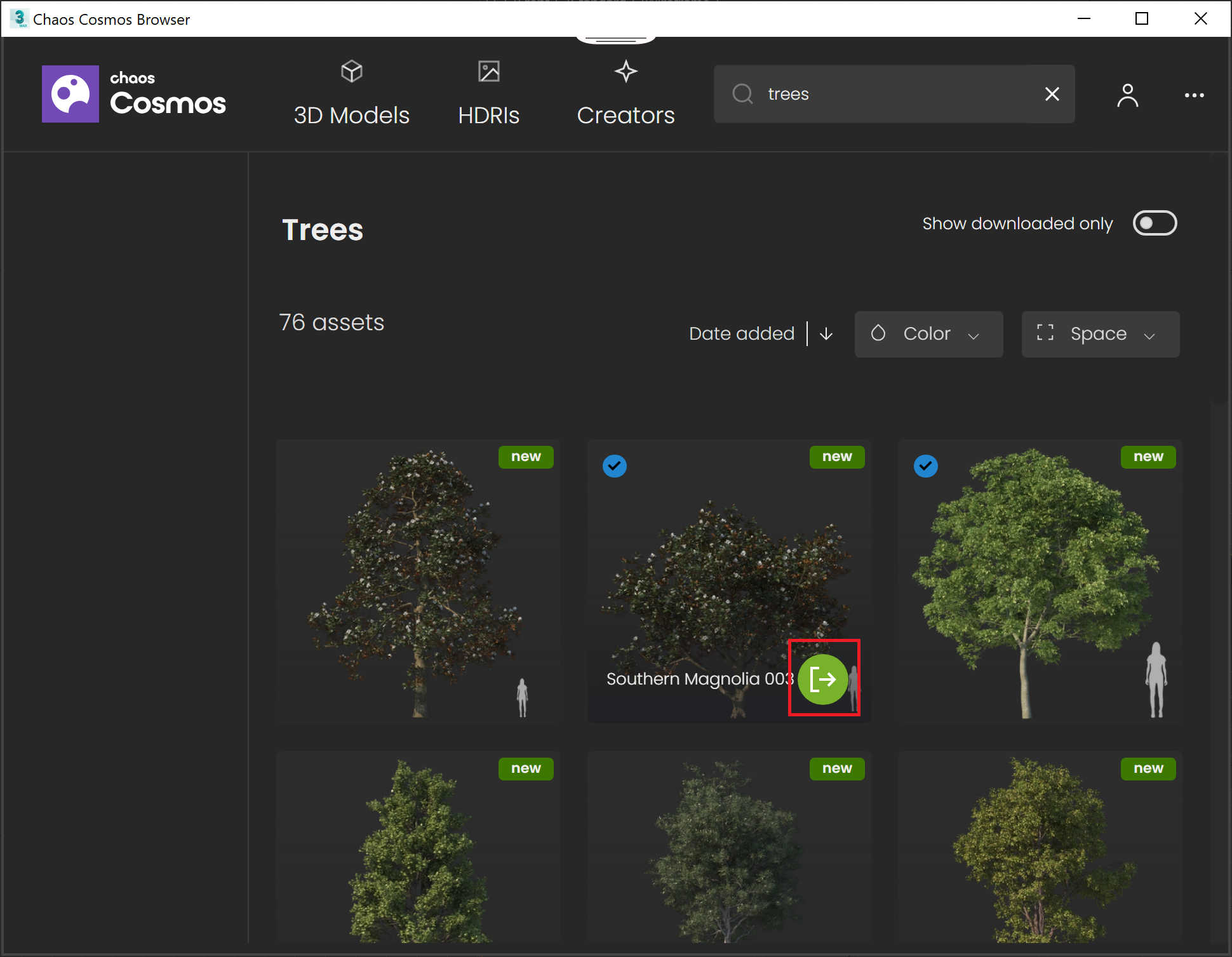
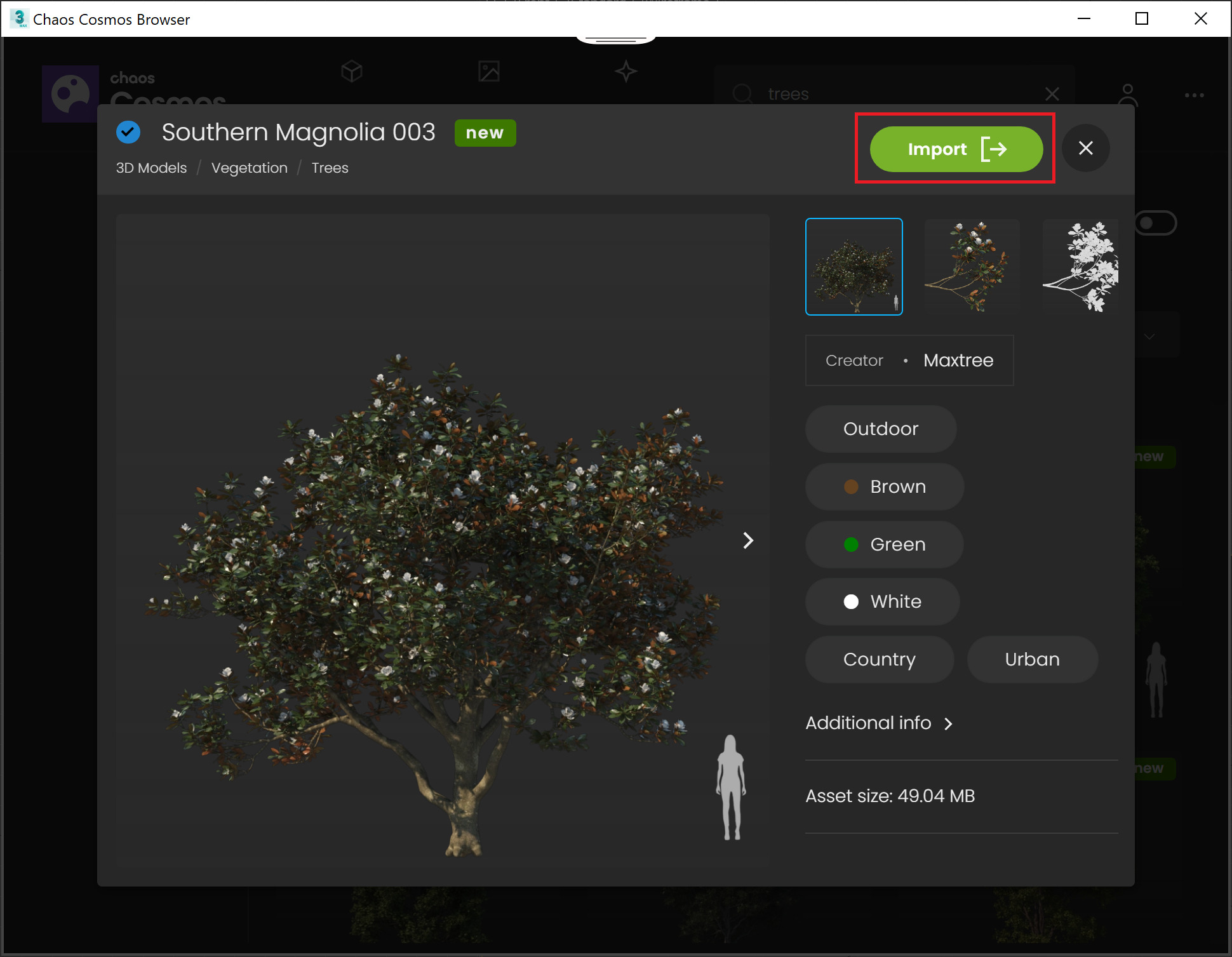
Lights
Cosmos lights are imported as a hierarchy - the VRayProxy, which holds the geometry of the Cosmos asset, is a parent to the respective VRayLight.
This means that moving or rotating the geometry, keeps its VRayLight together with it.
HDRIs
The HDRI assets create a Dome Light with a VRayBitmap attached to it.
If a VRayLight (Dome) is already present in the scene, the drag & drop option creates a new VRayBitmap attached to it. Note that the cursor should be placed on the light itself when drag & dropping.
The drag & drop functionality can be used to replace an already existing VRayBitmap asset. To do that, open the Material Editor and drag & drop an HDRI asset from Chaos Cosmos Browser to the file path field of any VRayBitmap.
Materials
Materials can be imported in one of few ways, once downloaded:
-
drag-n-drop on an object
-
drag-n-drop into the Slate or Compact Material Editor
-
with the Import button. The Import button either opens the current Material Editor by adding the material or adds the material to a selected object in the scene.
Press the green arrow for two additional import options.
Use triplanar mapping – Enables triplanar mapping on VRayBitmaps (when adding the material to scene or selection).
Use real-world scale – Enables real-world scale mapping for VRayBitmaps (when adding the material to a scene or selection).
When an option is enabled in this menu, a blue circle ( 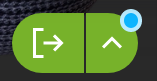 ) indicates the custom setup is in effect for any further material imports.
) indicates the custom setup is in effect for any further material imports.
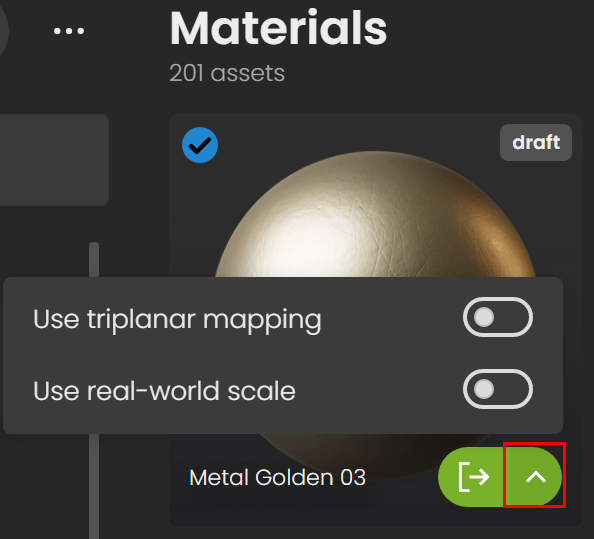
Notes
-
Cosmos browser is using a built-in browser window in 3ds Max 2019 and newer, and opens an external window with previous 3ds Max versions.