VRayLightMix
This page gives information on the VRayLightMix render element.
Overview
The VRayLightMix render element provides adjustment control to the lights in the scene from inside the New V-Ray Frame Buffer (VFB2). When a VRayLightMix render element has been added before rendering, the intensity and color of the lights and light emitting materials can be changed directly from the VFB during and after rendering; lights can be enabled or disabled on the go, without the need of re-rendering your final output, or navigating to individual lights parameters during IPR. Furthermore, modifications made in the LightMix can be transferred back to the actual lights in the scene with a single click. This feature can handle individual lights as easily as light groups, layers or custom selections.
Find out more about how VRayLightMix works here: Chaos Blog.
UI Path: ||Render Setup window|| > Render Elements tab > Add button > VRayLightMix
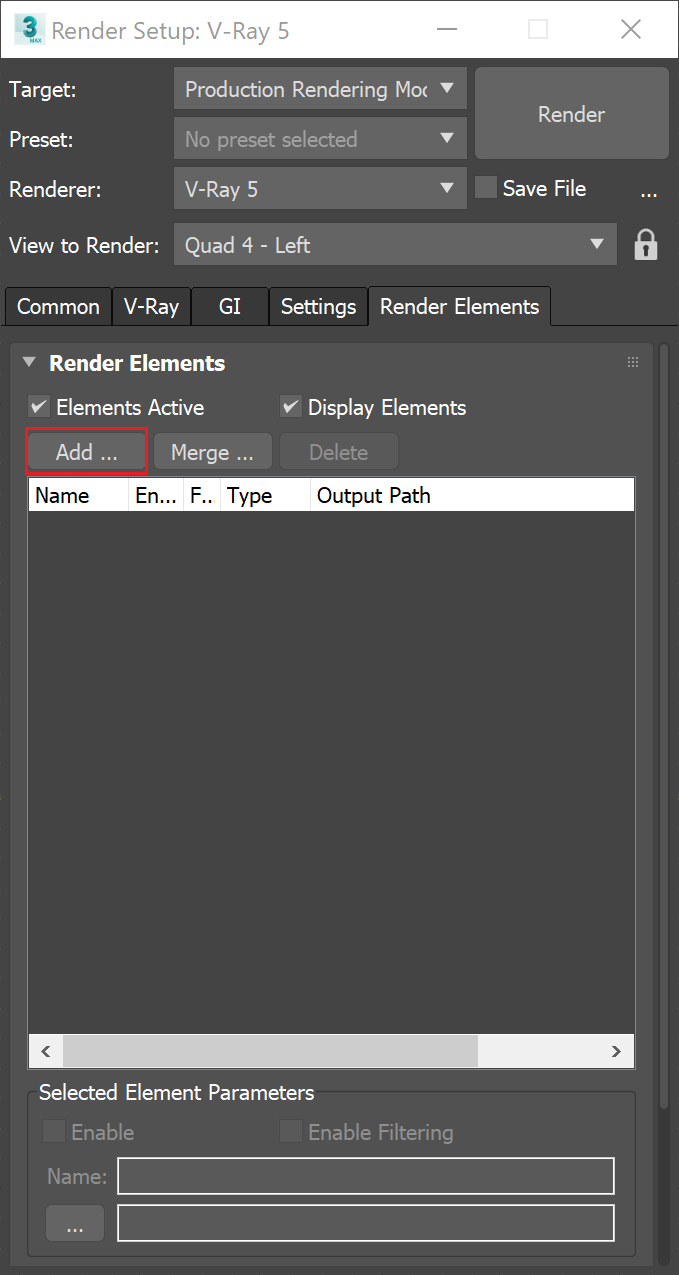
Parameters
VrayVFB – When enabled, the render element appears in New VFB.
Denoise – Specifies whether to denoise the Light Mix render element if a VRayDenoiser render element is present.
Group by – Specifies how to group the lightning information:
Instanced lights – If there are instanced lights in the scene, each group has its separate channel.
All unique lights in the scene are stored in their individual render channels;
Individual lights – L
ighting information of each light is stored in a separate channel;
Grouped lights – L
ighting information of each group of lights is placed in a separate channel. All lights that are not attached to any group in the scene are stored in their individual render channels;
Layers – L
ighting information for each layer is stored in a separate channel;
Manual light selects – R
ender channels are created based on the existing Light Select render elements in the scene. Lights that are not specified there, are collected in single render channel called Rest.
Each grouping mode automatically creates Environment and Self Illumination render elements. The information from the light emitting materials is stored in the Self Illumination channel, while the Environment info is stored in the Environment channel.
Include "Rest" channel when saving to file – Disabled by default. When enabled, includes all the lights that have not gone to the other Light Selects. For example, if a scene has more than 64 lights which are not grouped in any way, the first 64 lights will have individual Light Selects and the rest will go the Rest channel.
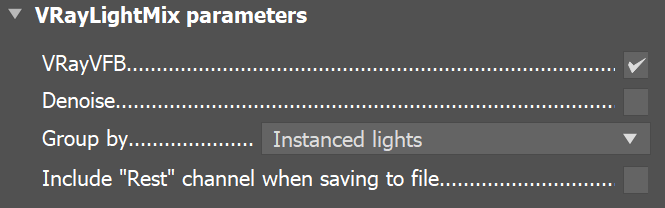
How to Set up
To set the LightMix for use:
-
Add the LightMix Render Element to your scene. (Render Settings > Render Elements tab > Add LightMix)
-
Then, render the scene.
-
In the New VFB > Layers, set the Source to LightMix.
-
Now you can tweak your lights!
Before rendering, set your lights to white (neutral) color and boost their intensity.
Rendering with lower intensity and then increasing it from the LightMix might produce noise in your render. If this happens, use the "To Scene" option and re-render the scene.
LightMix Mode Parameters
When the Source is set to LightMix, you can enable/disable lights and adjust light intensity and color during and after the render. The modifications can be saved as light mix presets and reused. VRayLightMix automatically creates Environment and Self Illumination render elements.
Reset – Resets all changes made to default values.
Save – Saves the changes as light mix preset.
Load – Loads a light mix preset.
To scene – Applies the current VRayLightMix changes to the scene. This sends all changes to colors/intensities back to the scene lights. This option is only available when the render has stopped
To Composite – Sends the Light Selects from LightMix to Composite for additional post adjustments.
Recent – Shows a list of recent light mix presets.
Checkbox – Enables/Disables the selected light.
Multiplier – Specifies an intensity multiplier.
Color Slot – Specifies a color for the selected light.

Common Use
The VRayLightMix render element is useful to change the appearance of the image by controlling the lights in the scene.
In the example below, we've created two different light setups with the help of VRayLightMix: daylight and dusk. The Daylight appearance is achieved by using sunlight and an additional softlight to simulate light coming from the outside. The Dusk appearance is achieved by setting the sun Multiplier to 0, changing the color multiplier of the outside light to blue, increasing the intensity multiplier of all interior lights and tinting them with warmer colors (all ceiling and built-in furniture VRayLights), adjusting the self-illumination multiplier of desk and ceiling lights, shaded with VRayLightMtl.
DaylightDusk


Notes
-
VRayLightMix requires Consistent lighting elements and internally switches render elements calculation to this mode even if the option (placed in the Global Switches tab) is disabled in the UI.
-
VRayLightMix does not work with the Irradiance Map GI engine.