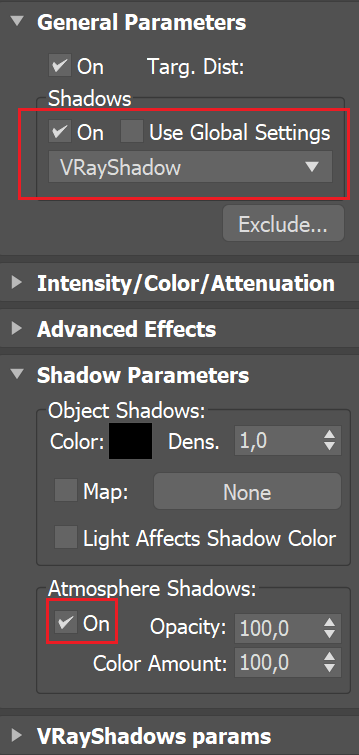Preview Rollout
This page provides information on the Preview rollout.
Overview
The parameters in this rollout control the representation of the fluids in the viewport. All enabled values are drawn if the content is within the specified range.
UI Path: ||Select V-Ray Volume Grid|| > Command panel > Modify tab > Preview rollout
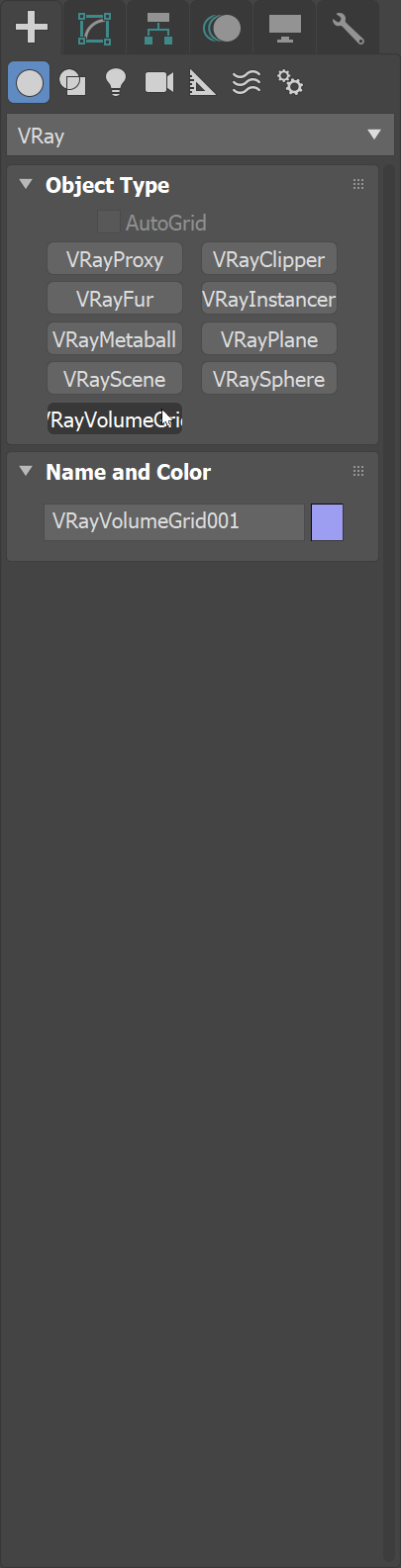
Preview
Read Cache for Preview – Allows to completely disable reading of cache files in order to speed up the viewport. When cache files are not read, neither voxels and particles, nor the grid bounding box or the Cache File Content under the Frame Info rollout are shown. This way scrolling the timeline is quick as there is no access to hard disk or the network. If you still need to see the grid bounding box and the Cache File Content info, you can leave this option to Always, and instead disable all voxel preview options, the Mesh Preview, GPU Preview and all particle previews. The intended use for this parameter is as a last step performance optimization.
Always – Cache files are always read by the preview.
Don't Preview Caches – Cache files are never read for the preview. They are only read during rendering.
Detail Reduction – Decreases the grid and particle detail in the preview. A value of 0 means no reduction. Increase this value if the interface starts to lag due to the simulation being very large. This parameter controls both the viewport preview and the GPU preview.
Auto Reduction – Enables automatic adjustment of the Detail Reduction parameter. The preview detail is reduced up to a point where the preview displays fast without blocking the interface. Note that the detail only decreases automatically, but does not increase.
Show mesh – When enabled, shows the Isosurface as a mesh. The Isosurface is defined in the Surface section of the Rendering rollout. This mode overrides the Voxel Preview mode. Note that if Mode is set to Ocean Mesh in the Rendering rollout settings, the surface is generated in the viewport with low mesh resolution in order not to slow down the user interface significantly.

Voxel Preview
The Volume Grid can only preview the channels present in the cache file for the current frame. To see the list of available channels and their ranges, go to the Cache File Content section of the Frame Info rollout.
Only if selected – When enabled, the viewport preview is only drawn if the Volume Grid is selected.
Active view only – When enabled, the contents of the cache file are only shown in the active viewport.
Show box – When enabled, displays the Volume Grid's loaded cache bounding box in the viewport.
Graph cells – When enabled and Show Box is enabled, displays a lattice with the cell sizes on the sides of the Volume Grid's box.
Only the overlap of – When enabled, shows only the cells where the following selected channels overlap.
Liquid/Temp – Enables the representation of the temperature or liquid (depending on whether the grid represents a liquid or fire simulation).
As fire – When enabled, the natural color of a hot black body is used for coloring the temperature. Otherwise the color ramp is used.
Smoke – Enables the representation of the smoke.
Fuel – Enables the representation of the fuel.
Velocity – Enables the representation of the velocity.
RGB/Wavelet – Enables the representation of the RGB channel or Wavelet channel, depending on which one is being used.
Auto Range – When enabled, automatically adjusts the preview ranges of visible channels for the current frame so that important data is always visible and the preview is always quick.
Draw Just a Slice – Only a voxel-thick cross-section of the grid is visible in this mode. This allows for a better view of occluded details and can help when previewing very rich data such as velocity fields.
Along Axis – Specifies the axis along which the grid is sliced.
Slice Level – Specifies the offset of the slice from the bottom center of the grid, in voxels
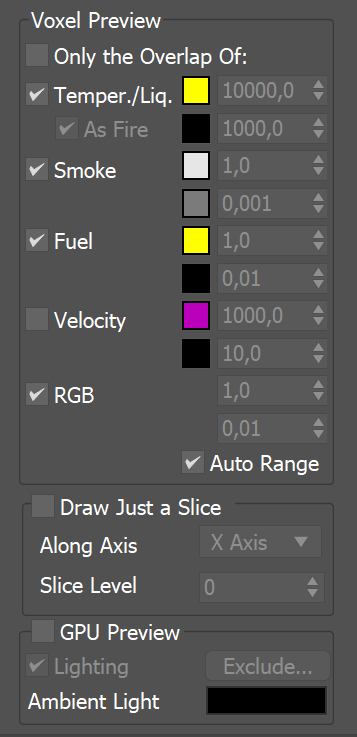
GPU Preview
GPU Preview – Enables the GPU preview in the viewport. Note that geometries that intersect the Simulator box or are inside the simulator might appear completely behind the entire fluid or in front of it. Another limitation of the viewport preview is that it is not visible if the camera goes inside the Volume Grid.
Lighting – Enables the lighting via an Include/Exclude list of light sources. Without lighting, the smoke is not visible and only fire is rendered.
Exclude – Launches the GPU Preview Light Include/Exclude List window which can be used to specify which light sources to be used for lighting.
Ambient light – When Lighting is enabled, this parameter specifies the color of the ambient light.
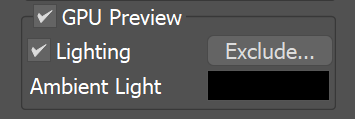
In order to get proper shading for the smoke, the light source has to have shadows enabled, including atmospheric shadows. Otherwise, the smoke is rendered as flat and featureless.
V-Ray lights have these settings enabled by default.
A 3ds Max light, such as an Omni light, must have its Shadows On, Shadow type set to VRayShadow (or Ray Traced Shadows if using the default Scanline renderer), and Atmosphere Shadows On.